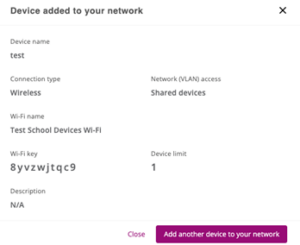The N4L Device Registration tool can be found on the MyN4L platform at my.n4l.co.nz.
This tool puts the power in your hands to quickly register shared and third-party devices and generate keys for them to connect to the new school network. This tool is specifically designed for school infrastructure devices, including laboratory PCs, VoIP phones, printers, CCTV and devices that are not meant for personal/single users.
Registrations and removals are synced with the N4L Cloudpath server, which means this tool can be used alongside other device management processes. Once the device has been “registered” to the network, it still needs to be logged in by connecting to the correct Wi-Fi and manually entering the DSPK. This marks the end of the enrolment process. Note that for some devices, such as WIRED devices, this final step is not required.
Device registrations are divided into a 3-part process.
The options available in steps 2 and 3 will depend on the connection type selected.
- Connection type
Choose the appropriate connection type, for example, ‘Wired’ for devices connected using an ethernet cable like VoIP phones, desktop PC’s, printers and more.
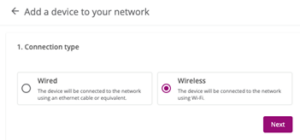
- Network (VLAN) access
Select the appropriate VLAN access. Choose carefully, and if you are unsure which option would be appropriate, contact the N4L Customer Support team on 0800 LEARNING (0800 532 764).
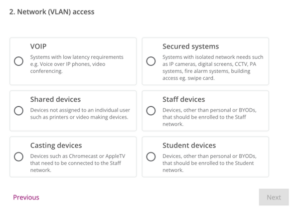
- Device details
The following will change depending on what was selected in the previous 2 steps.
Give the device a name and a description which allows others to quickly identify the device.
Please note: wired and casting devices require a MAC address be supplied for this step.
Note: a MAC address is a unique identifier assigned to a device’s network hardware and can typically be found at the back of a device.
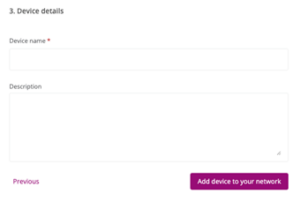
Device Registration tool video guide
Device Registration tool written guide