Exploring guest access
The Secure Access team is proud to introduce new and improved guest access options available to all Secure Access schools: Guest Access Standard, Guest Access Limited, Guest Access Plus and PLD Access.
In response to feedback from schools and IT providers, the guest access options aim to make it easier for visitors to access Wi-Fi networks in educational settings while providing enhanced security. This solution is managed through MyN4L, a self-service platform that allows flexible and secure control over network access.
Continue to explore the different guest access options below and take a look at our quick videos which will walk you through how to manage each guest access solution in MyN4L.
Guest Access Standard
Guest Access Standard provides enhanced controls for schools, allowing them to generate unique Wi-Fi keys for each guest. This ensures that each visitor is individually linked to their key. This way you can have oversight of who has access to your network at all times. Schools can choose the access type and duration for each guest, ensuring tailored network access that meets both guest needs and school security policies.
Function: allows school staff to manage Wi-Fi access for guests by generating unique Wi-Fi keys.
Usage: suitable for all schools, Guest Access Standard provides the ability to more securely manage network access for a diverse range of guests.
Security: staff can generate keys for individual or group access, with the option to choose between Standard and Plus access levels providing a more secure and customisable approach to guest access.
Guest Access Standard overview
This article outlines instructions for school principals on how to set up Guest Access Standard/Plus.
Have more questions? Have a look at the Guest Access Standard FAQs
Guest Access Plus
Guest Access Plus is specifically designed for visitors such as relief teachers and leaders of guest groups, providing access to the internet, casting (where compatible), and printing. This option is ideal for visitors who require more than just basic internet access.
Availability: Guest Access Plus is available for both Guest Access Standard and Guest Access Limited schools.
Function: offers selected guests additional access to casting (where compatible) and printing, beyond basic internet connectivity.
Usage: beneficial for guests who require more than just internet access, such as presenters or visiting lecturers.
Access control: managed through MyN4L, allowing nominated school staff to grant enhanced access privileges to specific guests.
Guest Access Limited
Guest Access Limited provides a solution tailored for schools with constrained administrative capabilities. This approach simplifies guest Wi-Fi access by issuing a single monthly key usable by all guests, thereby easing the management process. This universal Wi-Fi key approach hinges on the school’s discretion to avoid excessive sharing.
Function: designed for schools with limited administrative resources; provides a single Wi-Fi key for all guests, which is changed monthly.
Usage: ideal for schools that require a simpler, less individualised approach to guest Wi-Fi access.
Security: the school’s principal or designated staff can manage the monthly key generation and distribution through MyN4L. This universal Wi-Fi key approach does not provide enhanced security.
This article outlines instructions for school principals on how to set up Guest Access Limited.
Have more questions? Have a look at the Guest Access Limited FAQs
PLD Access
PLD Access caters to Ministry of Education-registered professional development facilitators, offering them annual access to internet and network resources like casting (where compatible) and printing in all Secure Access schools. This feature enables consistent and convenient access for PLD facilitators across multiple schools, simplifying their network connectivity during professional development sessions.
To help promote awareness that this feature is available at your school we recommend you print and display at your reception the PLD QR code found on MyN4L under PLD Access. Schools do not need to provide any support for PLD Access as the facilitators will be in charge of their registrations.
Unlike other guest access options, this one can’t be offered on the spot and requires the PLD visitor to enrol beforehand (from any location, not just a school).
A PLD facilitator needs to request access via pld.n4l.co.nz (using their Ministry-registered PLD email address). N4L will verify if the PLD facilitator is Ministry of Education registered and email them a code and instructions on how to enrol their devices (up to 5 devices). Please note that Android devices are not supported by PLD Access.
Function: provides Ministry of Education accredited Professional Learning and Development (PLD) Providers with centralised access to all Secure Access schools for a year.
Usage: streamlines the process for PLDs visiting multiple schools, eliminating the need for separate access arrangements at each school.
Implementation: schools are encouraged to display the PLD Access QR code in reception areas for easy registration by PLDs.
Have more questions? Have a look at the PLD Access FAQs
Device compatibility: some casting devices might not be compatible with the system; an FAQ on this issue is available.
User visibility: Secure Access schools will eventually be able to see browsing activity on their network at a user level through MyN4L.
Pre-requisites: all nominated school staff must have an active Support Hub account and be signed up to MyN4L.
Role of the school principal: the principal or administrator plays a key role in managing access to MyN4L and can delegate access management responsibilities to staff.
Staff involvement: multiple staff members should be involved for effective management and back-up coverage in case of an absence.